ICP Tutorial 04
日本語 / English
ICP Tutorial 04: Running ICP on Docker and IIIF Curation Finder
<<ICP Tutorial 03 ICP Tutorial 05>>
(This tutorial is a tentative version. I will update this tutorial according to the latest version.
Because of my English skill, this tutorial may contain some English mistakes and sentences that are difficult to understand. Please give me feedback if you find some problems.)
Running ICP on Docker and IIIF Curation Finder
On this page, we will briefly introduce how to set up Docker version ICP. And also explain the function of ICFinder. With ICFinder on your own server, you can provide a convenient platform for listing, publishing and sharing curations.
ICP is open source. So, if you have knowledge of Linux, you can install on your own server. But some parts are difficult without advanced knowledge of Linux. So we provide a system that can be installed more easily with Docker.
Please learn about Docker itself and knowledge of server management in advance separately from this tutorial.
(1) Acquisition and setup of Docker version ICP
Docker version ICP are provided on Gidhub.
https://github.com/IllDepence/iiif-curation-platform-docker
First, you need to download all files to your server, or use “git clone” command. Then please set up according to “ReadMe”.
In the default setting, the "Firebase Authentication" setting is required to perform a search using ICFinder.
In the following explanation, we will assume that you have installed ICP by setting http://example.ne.jp/cp. As you go through the follow tutorial, replace it with your own host name.
(2) Search target of ICFinder
By default setting, ICFinder searches curations according to the following conditions.
- ・A curation is created with logging in.
- ・Any canvas in curation has at least one metadata (both “Label” and “Value”).
- ・“Listed” option in ICManager is set the curation is crawled.
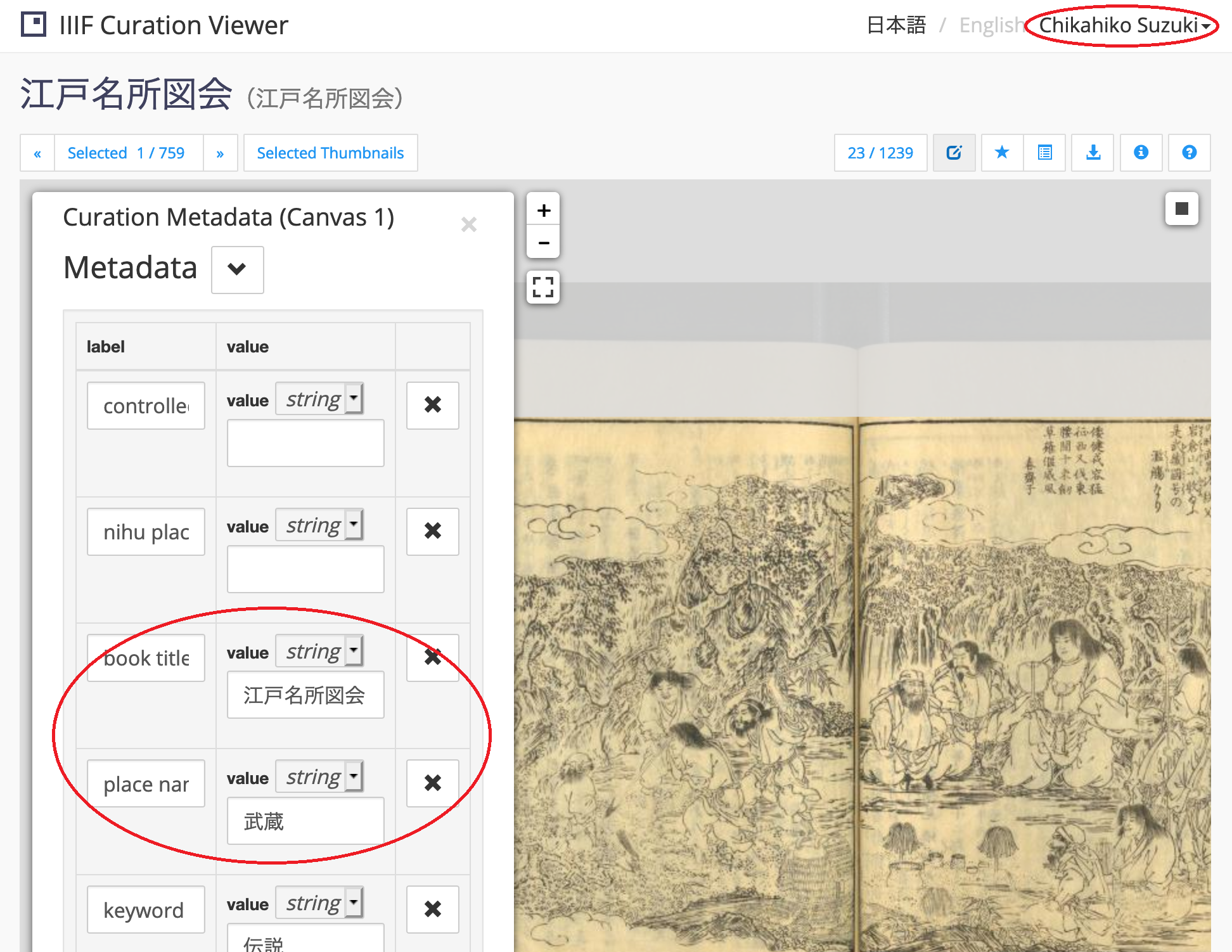
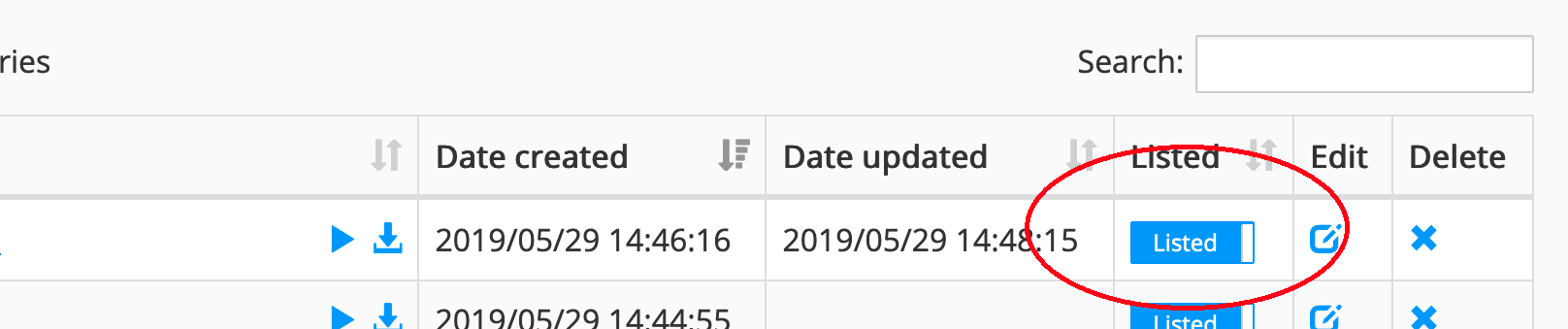
To use ICFinder, please create curation on your own installed ICP. ICViewer is available at http://example.ne.jp/cp/viewer/, and ICManager is available at http://example.ne.jp/cp/manager/.
(3) Crawl curation
Curations that meet the search criteria is crawled by Canvas Indexer. Then they are searchable by ICFinder.
To start crawling, please access http://example.ne.jp/cp/index/crawl. Please note that there is no "/" after "crawl".
(4) Search curation with ICFinder
Before crawling, curation can be searched with ICFinder. You can find a search box and facet lists on ICFinder, http://example.ne.jp/cp/finder/. To the right of each metadata, there is the total number of canvasses with that metadata.

When you enter some word in the search box, you will see curations with partial match. Also, when you click some metadata value in facet list, you can see curation with exact match.
You can switch result displayed by canvas or by curation with clicking “Curation” and “Canvas” tab above the result number column.
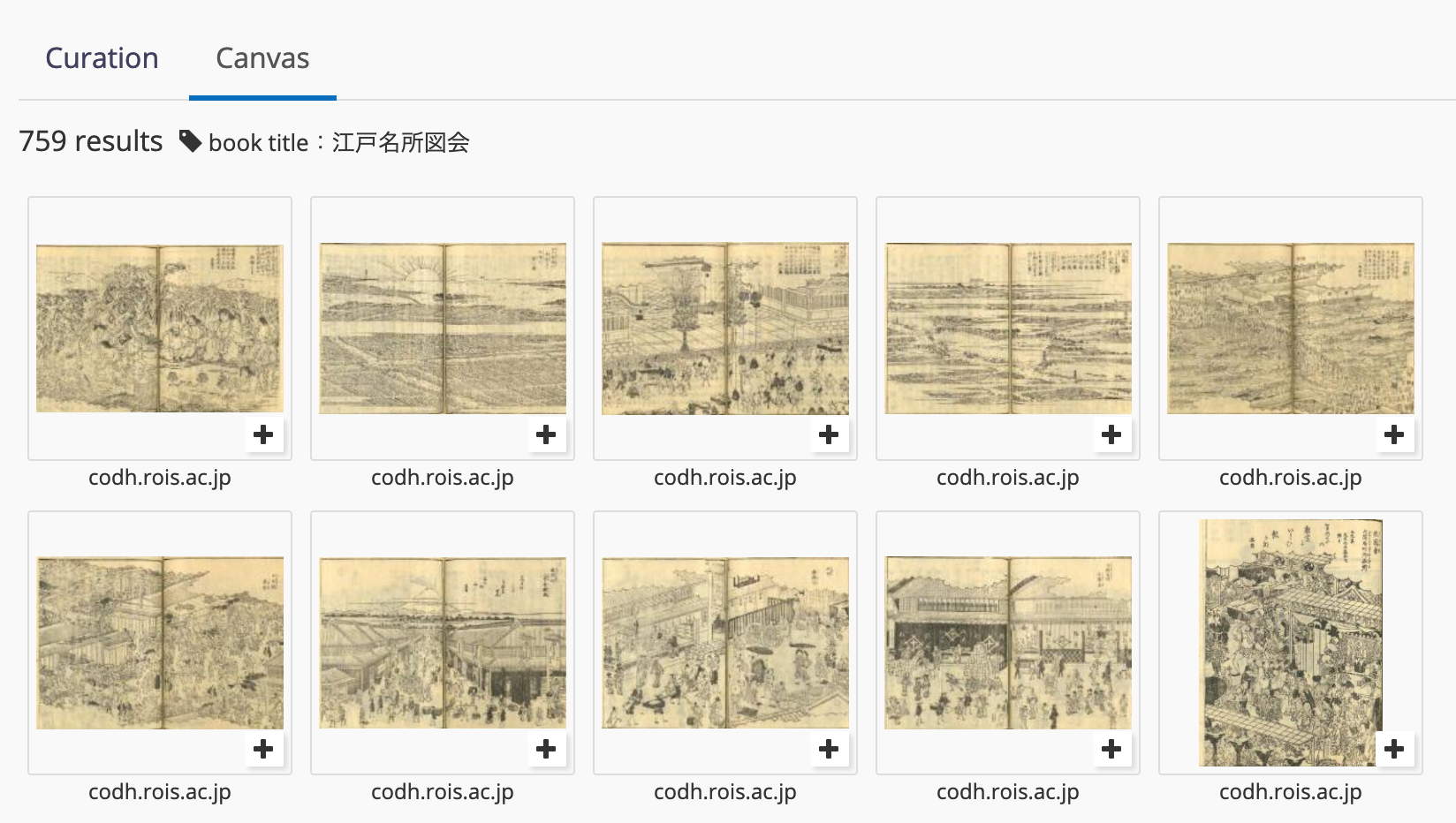
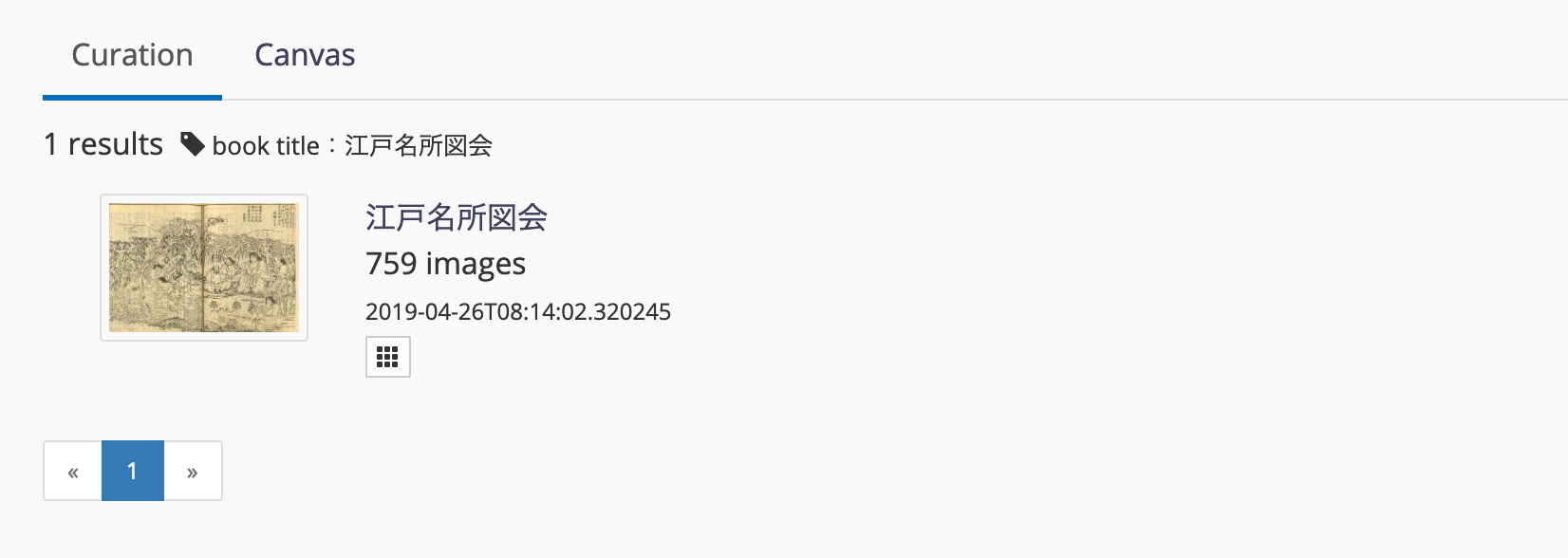
(5) Customize ICFinder
In this way, with ICFinder you can share together your curation and metadata. It provides an interface for research or enjoyment. Furthermore, you can customize the title of ICFinder and the display order of the facet list.
Default title of ICFinder at the top is "Collection of Facial Expressions". As we will see later in tutorial 05, this default title is the first service name created using ICP.
You can change the title by editing "index.js" in
"[ICP installation directory] /Frontend/IIIFCurationFinder/"
folder on your own server.
The English title can be change by editing
'@language': 'en', '@value': '<span class="icp_navbar_brand_logo"></span>
The Japanese title can be change by editing
'@language': 'ja', '@value': '<span class="icp_navbar_brand_logo"></span>
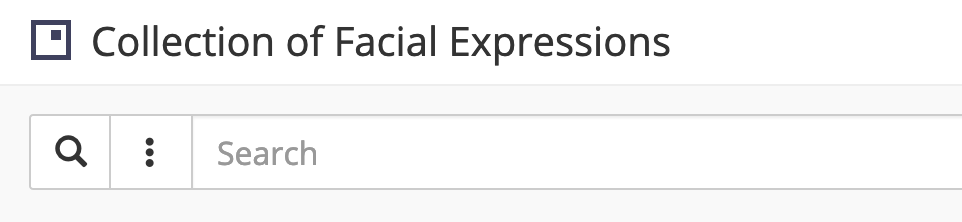
↓
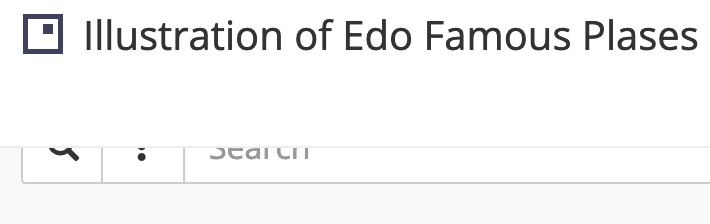
Also you can customize the display order of the facet list.
You can set up the display order with “config.ini” in “[Installation directory]]/Canvas-Indexer/” folder. You need to crawl again to reflect the settings after you edit “config.ini”. Please check the README in the same directory to understand the description rules
With ICFinder, you can use curation more widely. When you set basic authentication for your server ICP installed, you can create an environment where curation is shared only by project members.
Please use ICP from various points of view. And please try to curate, share and utilize the IIIF images widely.
<<ICP Tutorial 03 ICP Tutorial 05>>
Captured images from
『江戸名所図会』(CC BY-SA 味の素食の文化センター蔵)DOI:10.20730/100249896